Prompting a MedsCheck in Access Point
If the MedsCheck has not yet been physically conducted, you can place the prescription on hold and it will force Access Point to launch. A patient is eligible for a medication review if they are taking three of more prescriptions for chronic conditions
Note: Do not bill for a MedsCheck until it has been conducted.
To prompt a MedsCheck in Access Point in PharmaClik Rx:
- Select the Patient button to search for and select a patient.
- Select the 3rd Party tab.
- Verify that the patient has Drug Benefit as a third party plan.
- If the patient is a non-ODB recipient, add the DB bill code and make it inactive by performing these steps:
- Select the Add button. The Third Party Plan Search window opens.
- Search for and select the DB bill code. Select OK.
- Deselect the Active checkbox.
- Select the Profile tab.
- Select the New button. The New Prescription window opens.
- Specify the following fields:
- Drug—specify the DIN or name of the MedsCheck.
- Doctor—specify the Pharmacist who performed the MedsCheck.
- Qty Auth
- Qty
- SIG—MEDCP (short form for consultation provided by) Pharmacist Name(e.g. MEDCP Steve)
- Days Supl
- Select the Process Now button. The Drug and Mixture Search window opens.
- Select the correct MedsCheck DIN in the Records Found results.
- Select OK. The Doctor Search window opens.
- Select the appropriate Doctor in the Records Found results.
- Select OK. Rx Detail opens.
- Select the Hold button. Result: Access Point will launch. In the Profile tab of the patient's folder, the prescription will have a status of "Hold" to indicate that it is on hold for MedsCheck.
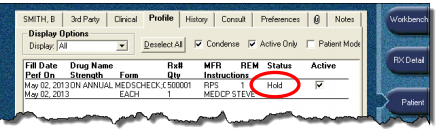
- If your pharmacy does not have Access Point, print the Patient Profile Condensed report for a list of active medications (More > Reports > Patient Profile Condensed).